About This File
The AWS Simple Email Service with Bounce Management is an effortless add-on application seamlessly integrated with the Invision Community Platform. This application empowers both clients and administrators to utilize AWS’ Simple Email Service (SES) within the IPS platform, which is known for its dependability and cost-effectiveness in handling transactional emails. Unlike conventional approaches that rely on the SMTP protocol for email delivery, our application harnesses the SES API, enabling significantly faster email transmission and reducing the burden on your web server resources.
Edited by Jon Erickson
Price
$60/year




.thumb.png.b05d375b6712cecdc824c1b0eee0840d.png)



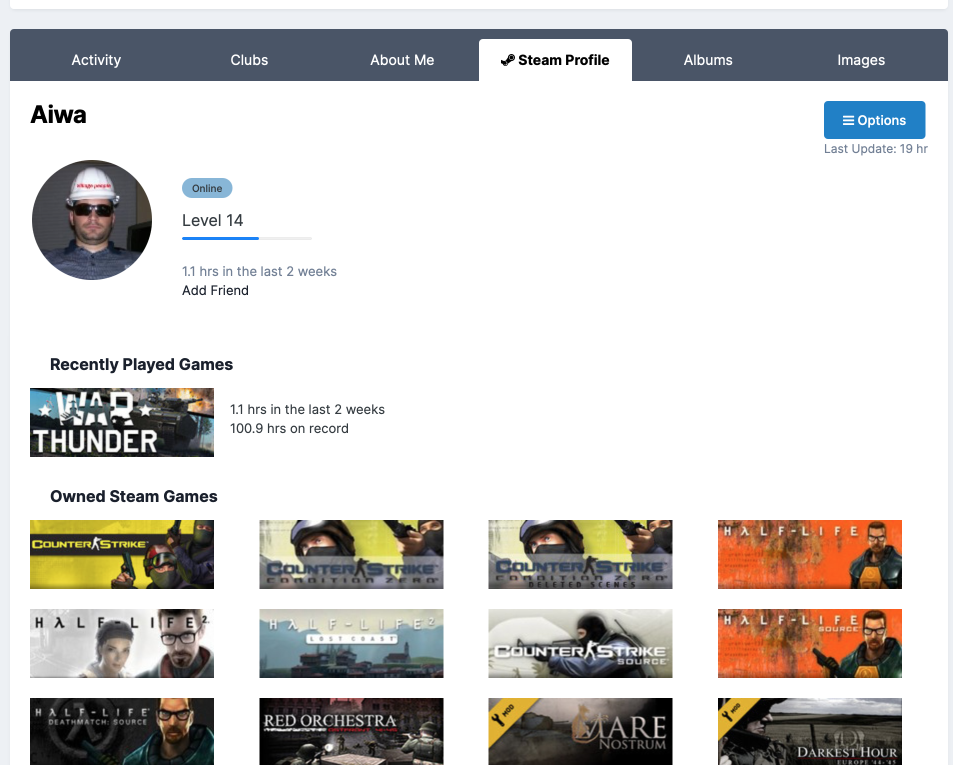
.thumb.jpg.e03202ee6feef18dcd914b70823b6fdc.jpg)




Recommended Comments